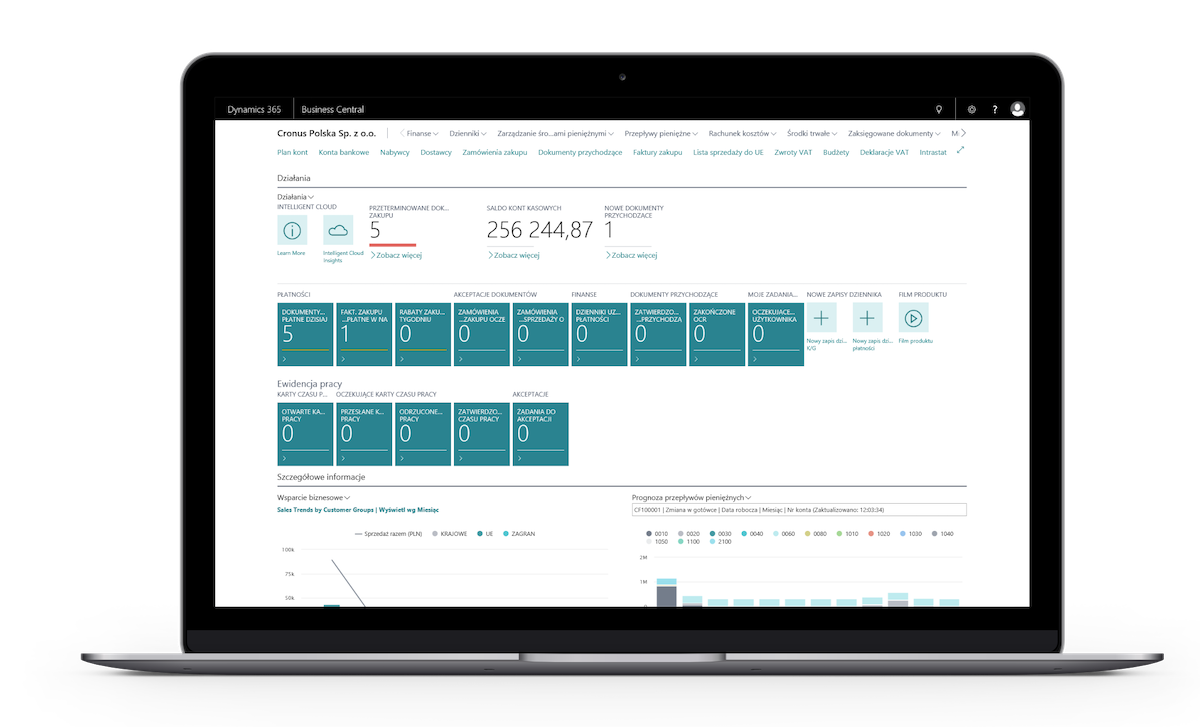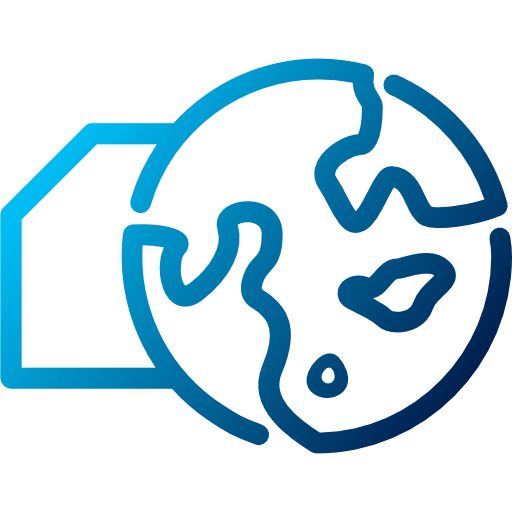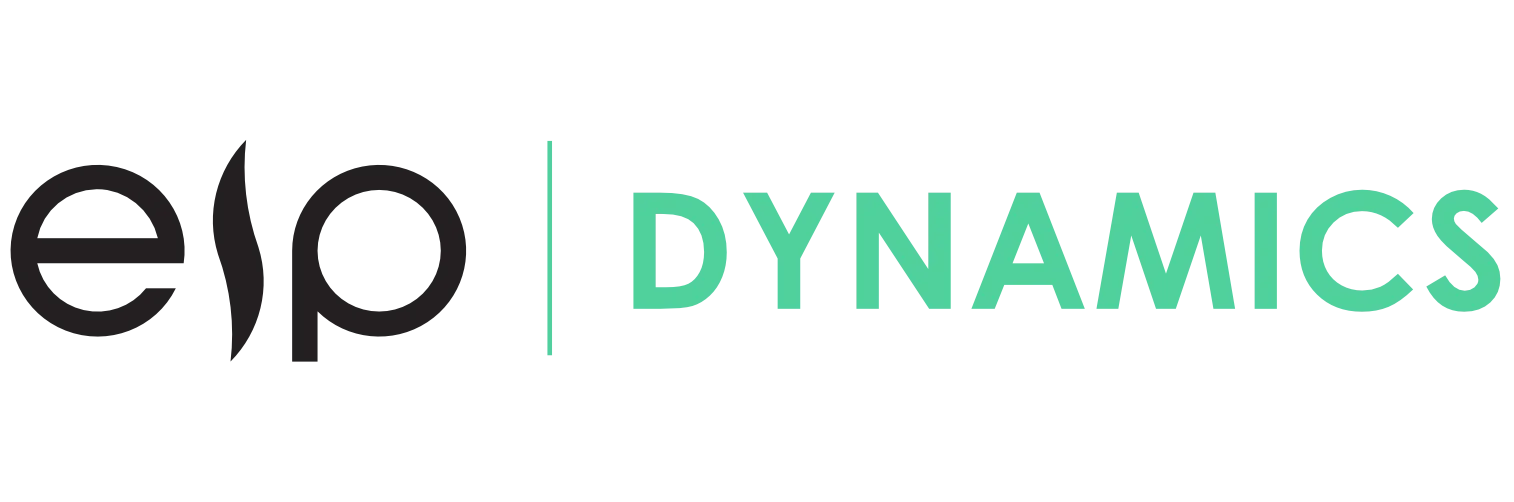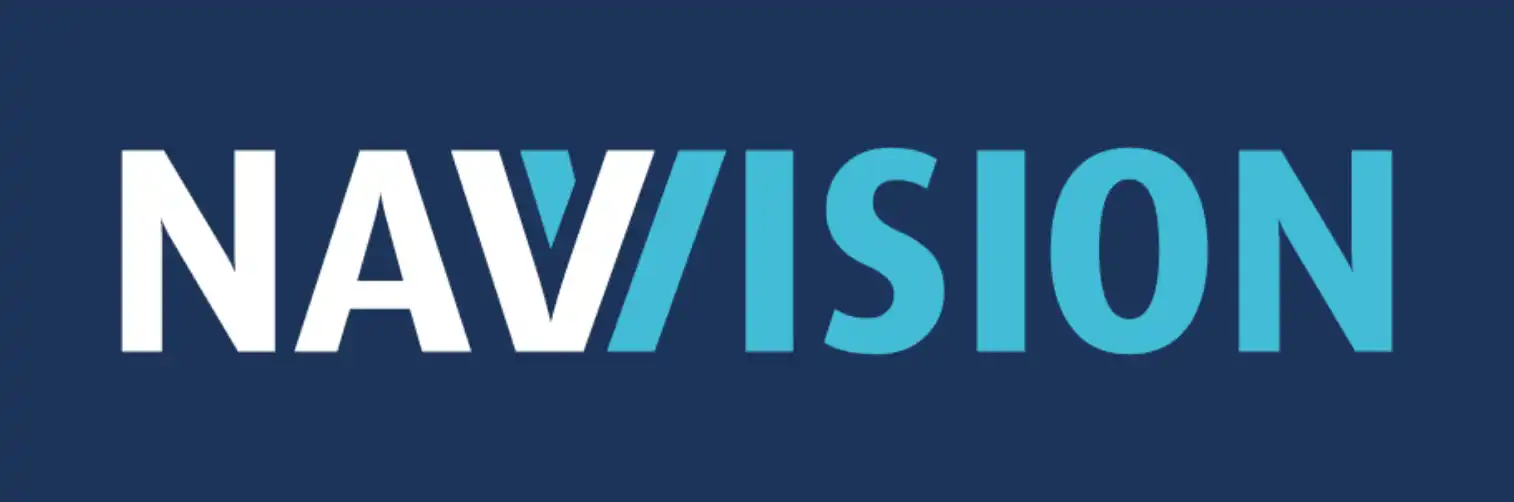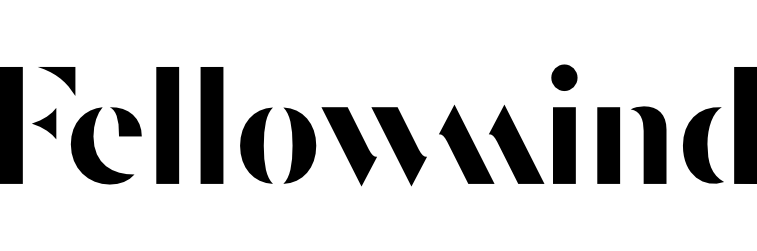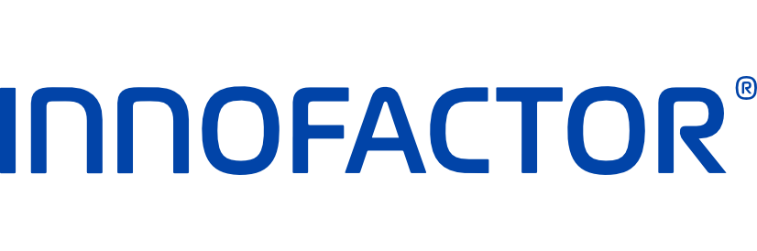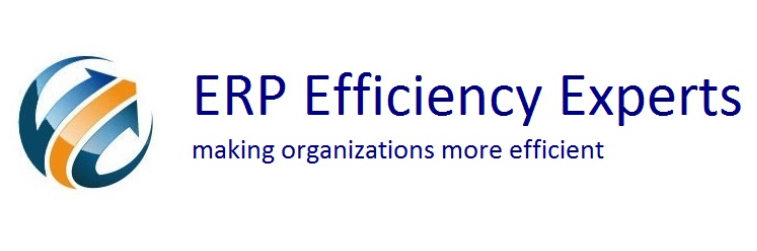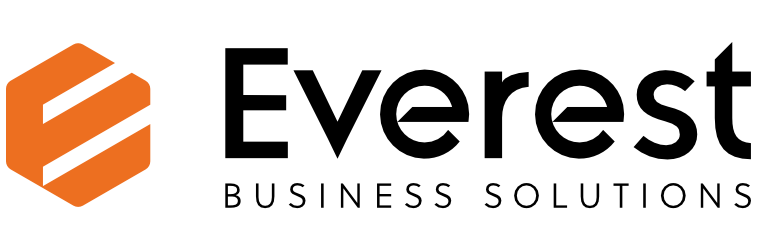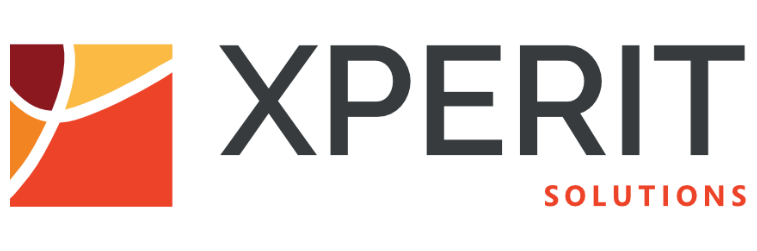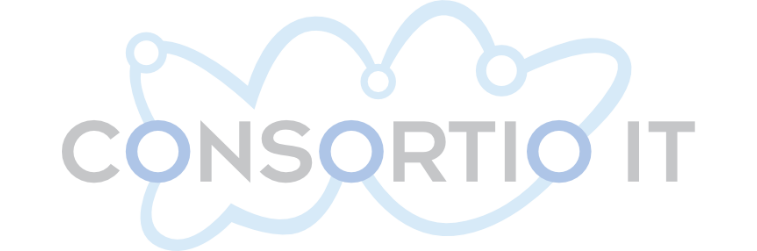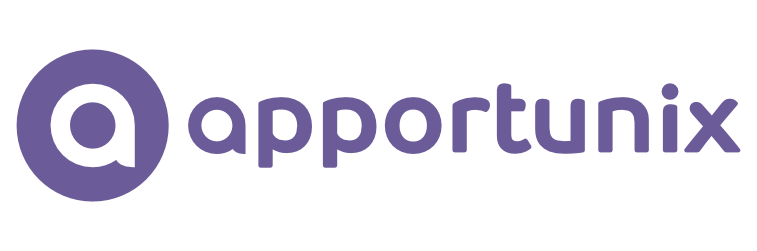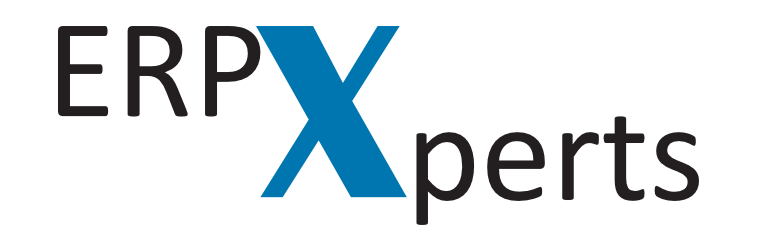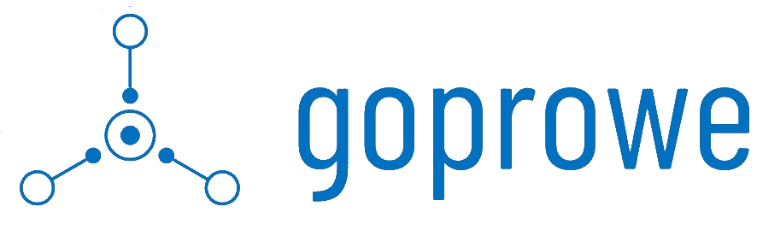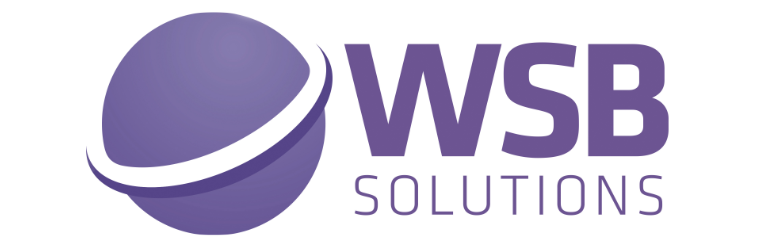Master Data Management System
Effective master data management
Many multi-subsidiary companies face daily problems with data structure and communication between subsidiaries, as well as individual users.
By default, companies in Dynamics 365 Business Central (and also previously in Microsoft Dynamics NAV) manage their data on their own. This implies the data inconsistency if there is no application or extension is used for data synchronization. The data inconsistency has business drawbacks in many operational areas. The lack of standardized data management triggers problems with monitoring subsidiary performance as well as applying uniform pricing and distribution policies. Processes get more and more inefficient.


Master Data Management System
Master Data Management System is an app for Microsoft Dynamics 365 Business Central (Dynamics NAV) designed for multinational organizations that use this system. Sooner or later, such organizations are confronted with challenges regarding data consistency in their companies. From the group’s perspective, it is recommended to standardize critical data categories (e.g. items) in all companies instead of permitting inconsistencies at a local level. This approach can be extended with new sets of features to meet growing demands of users and markets during the digital transformation.
Typical problems solved with Master Data Management System

Master Data Management System Capabilities
Introduction to Master Data Management System functionality
As an extension of Microsoft Dynamics 365 Business Central (Dynamics NAV), Master Data Management System allows users to configure sets of data within the Master Company (i.e. central company in a group) and replicate this data to the local companies (Receivers) that use Business Central in order to ensure data consistency within the corporate group.
Users are allowed to set up any number of Receivers. i.e. target companies, to which data is replicated. The structure of data replicated can be set up as data sets.
Users can use any number of created data sets and set them up to be replicated to a particular Receiver, by using the replication card. Replication can be either Full or Incremental. While processing Incremental replication, only data changed during the last replication will be exported.
The app is particularly useful when a company needs to create and maintain certain Dynamics 365 Business Central cards (e.g. items, BOMs, vendors) in one company – called “Master” company – and afterwards synchronize the data to all of the subsidiaries (“Receiver” companies).
The app uses web services as a data transport layer.




(both on-premises and on-cloud)
(for on-premises)
(for on-premises)
(for SaaS)
(e.g. SAP)
Replication – Master Company and Receiver Companies
In Master Data Management System, data exchange is always performed from the Master Company to Receiver Companies. A Master Company is a company where all data considered global is stored. Receiver Companies are the companies to which data is sent.
Depending on the type of Dynamics 365 Business Central (Dynamics NAV) installation in the organization, data exchange is managed within one database/tenant, or within multiple databases/tenants, or within databases located at multiple SQL servers or in the scenarios using corporate ERP systems such as SAP, Oracle, etc.
It is possible to synchronize data across the companies on different Business Central (or NAV) versions. Master Data Management System also supports the scenario with some Business Central companies installed on-premises whereas the others are in SaaS.
Single database (both on-premises and on-cloud)
An example of data synchronization using Master Data Management System in an organization with a single Dynamics 365 Business Central (Dynamics NAV) database/tenant.
Multiple databases (for on-premises)
An example of data synchronization using Master Data Management System in an organization with multiple databases on the SQL server.
Multiple data centers (for on-premises)
An example of data synchronization using Master Data Management System, during which Dynamics 365 Business Central (Dynamics NAV) data bases are synchronized on servers located in different data centers (usually because of insufficient bandwidth). The primary assumption of the Master Data Management System architecture is that some of the subsidiaries in the organization use their own Dynamics 365 Business Central installations deployed on different servers.
Regionalization
The other variant of the Master Data Management System installation is an organization with subsidiaries with uniform master data. However, this data can be different depending on the region in which a subsidiary operates. In such cases, a layer is created between the main Master Company and all the Receivers. Regional companies become Receivers for the main Master Company in the group, but at the same time they are Master Companies for the subsidiaries in their respective regions. The above diagram represents the overview of such regionalization in the on-premises environment. However, this approach can also be applied to SaaS - one or more production environments have to be used to maintain the “proxy”, regional companies.
Multiple production environments (for SaaS)
With the SaaS version, it is no longer needed to keep separate countries in different databases because of the location of a company/subsidiary, or to keep them on separate data centers because of the bandwidth. Therefore, it is recommended for such organization to simply create different production environments within the same tenant (one production environment for each country). This approach simplifies the architecture (please watch this video if you would like to learn more about using Dynamics 365 Business Central SaaS in a multinational organization). Master Data Management System can be used to synchronize data across the companies. Obviously, if you decide to keep different companies on different tenants, data synchronization will be also possible.
Corporate ERP (e.g. SAP)
An example of data synchronization using Master Data Management System in an organization where Dynamics 365 Business Central (Dynamics NAV) is used by subsidiaries in the group and another ERP system e.g. SAP or Oracle is used as a corporate system. In such a case, SAP can be a source of data for the Master Company (as shown in the diagram), but there are other scenarios. In such scenarios, Master Data Management System is a source of data both for SAP and Dynamics 365 Business Central, or data is sent directly from SAP to Receiver Companies, and part of typical Dynamics 365 Business Central data is still maintained in the Master Company. In the last example, a separate Master Company is required for Dynamics 365 Business Central, because differences between the SAP and Dynamics 365 Business Central data structures. Therefore, it is necessary to maintain e.g. accounting groups, dimensions and charts of accounts in the Master Company. Please note that integration with SAP is not part of the standard Master Data Management System functionality.
Replication – Master Company and Receiver Companies
In Master Data Management System, data exchange is always performed from the Master Company to Receiver Companies. A Master Company is a company where all data considered global is stored. Receiver Companies are the companies to which data is sent.
Depending on the type of Dynamics 365 Business Central (Dynamics NAV) installation in the organization, data exchange is managed within one database/tenant, or within multiple databases/tenants, or within databases located at multiple SQL servers or in the scenarios using corporate ERP systems such as SAP, Oracle, etc.
Single database (both on-premises and on-cloud)
An example of data synchronization using Master Data Management System in an organization with a single Dynamics 365 Business Central (Dynamics NAV) database/tenant.
Multiple databases (for on-premises)
An example of data synchronization using Master Data Management System in an organization with multiple databases on the SQL server.
Multiple data centers (for on-premises)
An example of data synchronization using Master Data Management System, during which Dynamics 365 Business Central (Dynamics NAV) data bases are synchronized on servers located in different data centers (usually because of insufficient bandwidth). The primary assumption of the Master Data Management System architecture is that some of the subsidiaries in the organization use their own Dynamics 365 Business Central installations deployed on different servers.
Regionalization
The other variant of the Master Data Management System installation is an organization with subsidiaries with uniform master data. However, this data can be different depending on the region in which a subsidiary operates. In such cases, a layer is created between the main Master Company and all the Receivers. Regional companies become Receivers for the main Master Company in the group, but at the same time they are Master Companies for the subsidiaries in their respective regions. The above diagram represents the overview of such regionalization in the on-premises environment. However, this approach can also be applied to SaaS - one or more production environments have to be used to maintain the “proxy”, regional companies.
Multiple production environments (for SaaS)
With the SaaS version, it is no longer needed to keep separate countries in different databases because of the location of a company/subsidiary, or to keep them on separate data centers because of the bandwidth. Therefore, it is recommended for such organization to simply create different production environments within the same tenant (one production environment for each country). This approach simplifies the architecture (please watch this video if you would like to learn more about using Dynamics 365 Business Central SaaS in a multinational organization). Master Data Management System can be used to synchronize data across the companies. Obviously, if you decide to keep different companies on different tenants, data synchronization will be also possible.
Corporate ERP (e.g. SAP)
An example of data synchronization using Master Data Management System in an organization where Dynamics 365 Business Central (Dynamics NAV) is used by subsidiaries in the group and another ERP system e.g. SAP or Oracle is used as a corporate system. In such a case, SAP can be a source of data for the Master Company (as shown in the diagram), but there are other scenarios. In such scenarios, Master Data Management System is a source of data both for SAP and Dynamics 365 Business Central, or data is sent directly from SAP to Receiver Companies, and part of typical Dynamics 365 Business Central data is still maintained in the Master Company. In the last example, a separate Master Company is required for Dynamics 365 Business Central, because differences between the SAP and Dynamics 365 Business Central data structures. Therefore, it is necessary to maintain e.g. accounting groups, dimensions and charts of accounts in the Master Company. Please note that integration with SAP is not part of the standard Master Data Management System functionality.

Check the comparison:
Master Data Management System by IT.integro vs Master Data Sync by Microsoft
Data Sets

Data set
The data set contains information about the structure of data to be replicated. The user can set up which fields should be included in a data set. In the replication process, data sets are linked to a selected Receiver and the scope of data to be replicated is set up.

Item line details
The Master Data Management System setup (for Data Sets) enables users to specify the fields to be replicated. This way, even if due to the company’s policy data is synchronized e.g for items, subsidiaries are still allowed, for example to define different prices for the items.
Running Replication
While running the replication process, the system first checks whether all data sets included in the current replication are released and displays an error message if otherwise. Moreover, replication itself has to be released as well. There are several options of running and performing the replication.
Manual / Automatic
In manual replication, the user can run replication manually, from the Replication Card or the Replication List pages. It is also possible to set up replication to be run automatically by using the Dynamics 365 Business Central (Dynamics NAV) Job Queue module.
Full / Incremental
Full replication loops through all the records from the Data Set, including filters set up on a selected replication line (if any). If no filters have been set up, all records will be exported each time replication is run.
Direct Replication
It is also possible to use the internal CHANGECOMPANY function in Dynamics 365 Business Central to replicate data – available only for the companies within the same database.
Receiver Company Processing
To manually process any new incoming messages, the user should run the Read function in the Replication Inbound Entries window. It is also possible to set up a job queue to handle incoming transmissions.
Record Level / One-time
There are two options in Master Data Management System that add flexibility to the full or incremental replications: Record Level Replication and One Time Replication.
By default, replication processes all the records from a selected table. However, in the course of incremental replication only recently modified records are exported. It may be necessary to specify a certain subset of records to be replicated to specified receivers. By using the Record-level Replication function, each Receiver can mark manually which records they want to receive.
You may also prefer to synchronize only one list (e.g. items) instead of running Full or Incremental Replication. For this purpose, you can use the One Time Replication option.
Manual / Automatic
In manual replication, the user can run replication manually, from the Replication Card or the Replication List pages. It is also possible to set up replication to be run automatically by using the Dynamics 365 Business Central (Dynamics NAV) Job Queue module.
Full / Incremental
Full replication loops through all the records from the Data Set, including filters set up on a selected replication line (if any). If no filters have been set up, all records will be exported each time replication is run.
Direct Replication
It is also possible to use the internal CHANGECOMPANY function in Dynamics 365 Business Central to replicate data – available only for the companies within the same database.
Receiver Company Processing
To manually process any new incoming messages, the user should run the Read function in the Replication Inbound Entries window. It is also possible to set up a job queue to handle incoming transmissions.
Record Level / One-time
There are two options in Master Data Management System that add flexibility to the full or incremental replications: Record Level Replication and One Time Replication.
By default, replication processes all the records from a selected table. However, in the course of incremental replication only recently modified records are exported. It may be necessary to specify a certain subset of records to be replicated to specified receivers. By using the Record-level Replication function, each Receiver can mark manually which records they want to receive.
You may also prefer to synchronize only one list (e.g. items) instead of running Full or Incremental Replication. For this purpose, you can use the One Time Replication option.
Advanced Features
Deleting records
It is possible to delete records in the Master Company. Records that have never been replicated yet can be deleted when the “Allow Deleting Before Replicated” field is enabled in the Master Data Management System Setup window. For records that have been replicated, the system will automatically issue a webservice call to all receiving companies that have ever received this particular record, and will attempt to delete the record. If the process is completed successfully, the records will be deleted from the Master Company.
History of Sent Records
The history of records sent from all replications is stored.
Group Receivers
When using the Group Receivers feature, it is possible to process one replication for multiple receivers simultaneously.
Codeunit Replication Import Mgt.
OnAfterImportedRecordModify – allows you to perform actions on imported records. Sample usage (Updating Currency Code on the customer card, this time on the side of the receiving company).
Codeunit Replication Mgt.
- OnBeforeExportRecord – allows you to specify if a given record should be exported (e.g. when exporting the list of currencies – to prevent publishing a local currency). This can be also done by setting up filters on the replication card. Example usage (Currency CAD to be skipped from export).
- OnBeforeExportField – allows you to override a default field value with your own function. Sample usage (Currency Code CAD on the Customer Card to be changed to <Blank> when exporting to a receiver in Canada).
- OnAfterExportRecord – allows you to perform actions on exported records. Sample usage (Fill in “Replication Comment” = new field on the customer card).
Deleting records
It is possible to delete records in the Master Company. Records that have never been replicated yet can be deleted when the “Allow Deleting Before Replicated” field is enabled in the Master Data Management System Setup window. For records that have been replicated, the system will automatically issue a webservice call to all receiving companies that have ever received this particular record, and will attempt to delete the record. If the process is completed successfully, the records will be deleted from the Master Company.
History of Sent Records
The history of records sent from all replications is stored.
Group Receivers
When using the Group Receivers feature, it is possible to process one replication for multiple receivers simultaneously.
Codeunit Replication Import Mgt.
OnAfterImportedRecordModify – allows you to perform actions on imported records. Sample usage (Updating Currency Code on the customer card, this time on the side of the receiving company).
Codeunit Replication Mgt.
- OnBeforeExportRecord – allows you to specify if a given record should be exported (e.g. when exporting the list of currencies – to prevent publishing a local currency). This can be also done by setting up filters on the replication card. Example usage (Currency CAD to be skipped from export).
- OnBeforeExportField – allows you to override a default field value with your own function. Sample usage (Currency Code CAD on the Customer Card to be changed to <Blank> when exporting to a receiver in Canada).
- OnAfterExportRecord – allows you to perform actions on exported records. Sample usage (Fill in “Replication Comment” = new field on the customer card).
Implementation
The deployment of the module usually takes only a few days and does not require time-consuming initial training for the implementer. However, data preparation tasks before the deployment may be more time-consuming. Before Master Data Management System is implemented, the company where Master Data Management System is implemented has to undergo the process involving the following steps:

01
02
03
04
Watch the demo of Master Data Management System
Our Partners about us and our applications

Sample process: extending the assortment in a local company
When implementing Master Data Management System, companies usually indicate items as one of the first areas to be synchronized. It is difficult to explain why a group that offers exactly the same items in its all subsidiaries does not use at least a uniform item numbering. The lack of such unification/standardization brings about unnecessary complications e.g. in communication within the group.
When Master Data Management System is implemented, it may however transpire that only a part of the items are offered by all the subsidiaries. Therefore, in the case of distribution companies, Master Data Management System is set up for local companies to show only the items they need.
If a company wants to extend its assortment, the first step is to check if the item to be offered and does not exist in the local company yet, have already been created in the Master Company. If it exists, you need just to add the local company to the subscribers (receivers) of the item, and wait until the data is synchronized automatically (depending on the organization such a synchronization is set up with intervals ranging from several minutes to a day. Alternatively, you can run the Run Incremental function that triggers the synchronization.

Synchronize
If the item is not available in the Master Company, it should first be created in such a company with all the data to be synchronized for the item, including the No., Description, Base Unit of Measure fields etc.). Then, all receivers of the item have to be defined and set in the Master Data Management System module. After the first synchronization, the item will be displayed in a local company. The local company will be allowed to fill in all empty fields on the item card i.e. the fields that the group considers locally managed e.g. an item vendor, posting dimension and planning parameters.

Error message
Please note that at the level of a local company, it will still not be possible to modify fields that are managed in the master company/headquarters. The example above shows the error message that is displayed when the user attempts to change a value in a field that is managed globally. The message notifies the user that modifications are not allowed at the local level.
Objects, versions and licensing
Objects – certification and standard objects
Master Data Management System is an app certified by Microsoft for Dynamics 365 Business Central (Dynamics NAV). Therefore, its installation does not require the purchase of additional development objects. Starting from the NAV 2017 version, Master Data Management System modifies only one standard object, and starting from the Dynamics 365 Business Central version, the app was redesigned to be provided as an Extension.
Licensing
MDMS price is based on the number of Full (Essentials/Premium) users in the main BC/NAV license
€6 user / month
€140 user + the Enhancement Plan (maintenance)
If there are more than 100 users in the license we can provide the “+100” option at the cost of either 14 000 EUR (Perpetual) or 600 EUR/month (Subscription).
Check full PRICING for details.
Versions – availability
Master Data Management System is available for the following Microsoft Dynamics NAV and Dynamics 365 Business Central.
Current version - (new features released, bug fixes provided).
Supported version - (bug fixes provided, new features chargeable).
Unsupported version - (app/objects available, bug fixes and new features chargeable).
* Schedule valid until April, 2026.
Benefits of implementing Master Data Management System
(standardized data)
which reduces maintenance costs
data is sent from subsidiaries in a standardized form
e.g. the information on blocking a customer in one company can be shared with all the companies in the group
Customers
Presently, 140 international capital groups use Master Data Management System. Each of them uses the tool for synchronizing data between a dozen or several dozen companies. In total, approximately 2000 companies in these 140 groups use Master Data Management System to synchronize their data.




More about Master Data Management System
Partners
All of the apps provided by IT.integro are distributed by around 200 partners worldwide. Presently, MDMS is offered by 30 IT.integro partners, and their number is growing continuously.